Connecting via SSH
What is an SSH client?
With an SSH client, you can connect to a remote computer running an SSH server. SSH allows you to access text-mode terminals on remote computers as if you were there. SSH is often used for remote terminal connections, allowing you to access text-mode terminals on remote computers. As well as SSH tunneling, it can also be used to transfer files via SCP.
Connecting via SSH
SSH (Secure Shell) is a secure network protocol that allows remote connections to a server using a username and password. This document will provide detailed instructions on connecting via SSH, as well as how to change the default SSH port on the server for increased security.
Prerequisites
Before connecting via SSH, ensure the server is properly set up and configured for SSH access. This includes having a valid SSH server running on the system and configuring the correct user accounts with appropriate permissions.
How to connect via SSH: Step-by-Step Guide
Use a Third-Party Utility to SSH on Windows
Step #1. Download PuTTY and launch it to get started.
The use of PuTTY is recommended when you are using Windows OS. To get started, download PuTTY. You can download it from this link.
In the "Host name (or IP address)" field, enter the host name or IP address of the SSH server. Be sure to enter the correct port number in the "Port" box. By default, SSH servers use port 22, however they can be configured to use other port numbers as well. To connect, click "Open".
See the corresponding article for more information about changing the SSH port.
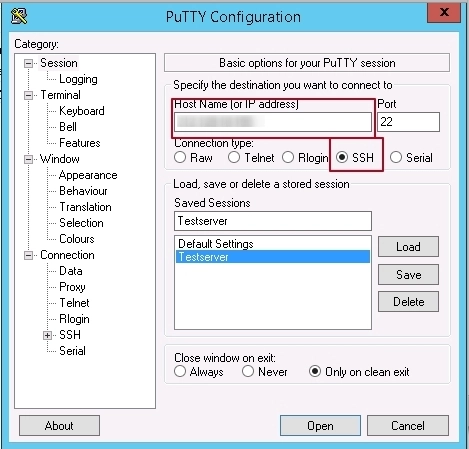
Step #2.
A console window will open, where you will need to enter the username with whose account you are connecting and its password.
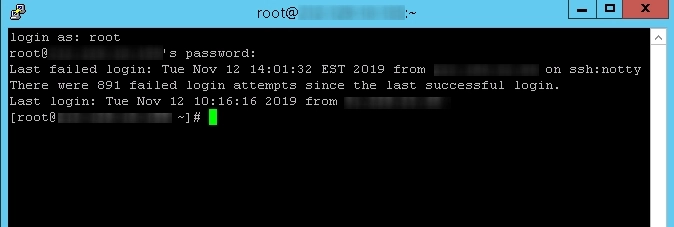
PuTTY is capable of a great deal more than you might think. If you wish to use a private key file to authenticate with the SSH server, you can find this option under Connection > SSH > Auth in the PuTTY Configuration window that appears upon launching the application. For more information, please refer to PuTTY's manual.
How to Use SSH on macOS or Linux
If you are using Linux / MacOS - the ssh client is already installed and is available from the console.
To start it, enter the ssh [username] @ hostname.or.ip command in the command line.
For example:
$ ssh user@11.22.33.44 user@11.22.33.44's password:
The connection will be established once the correct password has been entered.
Conclusion
In conclusion, mastering the art of SSH will undoubtedly enhance your proficiency in cloud computing. By familiarising yourself with its various options, you will unlock advanced functionalities that can greatly simplify your tasks. The enduring popularity of SSH can be attributed to its exceptional security, lightweight nature, and versatility in a wide range of scenarios.
One of the key benefits of SSH lies in its robust security measures. It employs strong encryption algorithms to ensure that your data remains confidential during transmission. This makes SSH an ideal choice for securely accessing remote servers and transferring sensitive information.










































