Connecting a USB webcam to an RDP Remote Desktop
Step by Step Guide
By default the webcam does not connect to the remote desktop, due to security reasons.
To add a USB device to the remote desktop, follow these steps:
1. open a search or Run (Win + R), then type gpedit.msc and hit Enter

2. In the window that opens on the left-hand side, click on Computer Configuration -> Administrative Templates -> Windows Components -> Remote Desktop Services -> Remote Desktop Connection Client -> RemoteFX USB Device Redirection

3. This allows RDP redirection of other RemoteFX USB devices from this computer. Simply right-click and select Change. Choose Enabled on the left and below from the drop-down list of Administrators and Users (you need to select Administrators only, but in order to choose an Administrator option you need to be logged in as an Administrator).
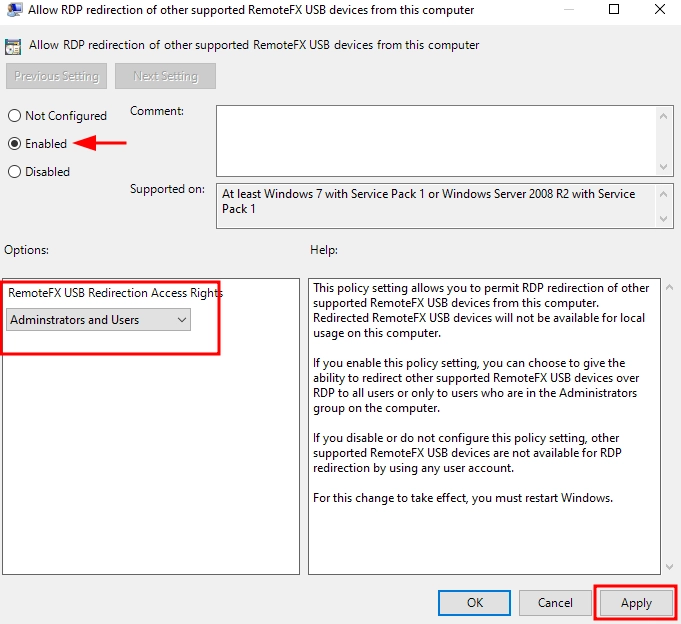
4. Press OK. The recording will be saved. Now close everything and restart the computer. The changes you have made will take effect after the restart.
5. After rebooting opens Connection to remote RDP computer, you can press (Win + R) to enter mstsc and press Enter.
6. In the connection window that appears at the bottom, click on Show Settings.
7. This window will open and additional tabs will appear. Select the Local Resources tab.
8. At the bottom of the tab there is a subsection Local Devices and Resources and click on More. In the new window select and check Composite USB device (name may be different). If you do not have this item, it is worth checking if the webcam is connected correctly on the local computer and if you have configured USB device connection permission correctly (see above). Click OK.
(In rdp file add path entry to device instance: usbdevicestoredirect:s:USB\VID_046D&PID_0825\49E82B20. Your name will be different)
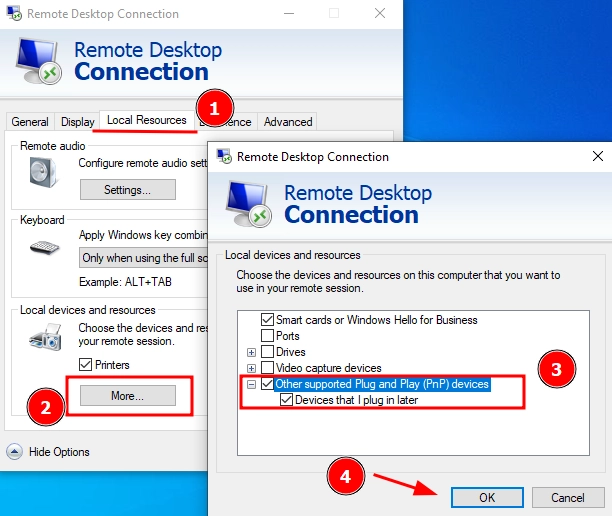
9. Plugging in.
10. A warning message will appear saying that you are about to connect your USB devices to the remote desktop and asking if you trust the connection. Check the box so that the message is no longer shown on future connections and press Connect.
11. Now run the application and check if everything is correct, the webcam will be detected.










































