How to use BitMeter OS for monitoring traffic consumption
The system administrator quite often needs statistics on traffic consumption passing through the server’s network interface. BitMeter OS is free software that, when installed, launches a background process that collects detailed statistics on traffic consumption on the server. The utility allows you to view collected information in a simple and intuitive GUI.
How the utility and monitoring are implemented
BitMeter OS is available as a regular installer package for Windows and can be installed on the entire line of Microsoft server operating systems, including the latest Windows Server 2022. After installing the utility, two processes are created on the system and run automatically:
- BitMeterCaptureService - responsible for collecting traffic consumption statistics
- BitMeterWebService is a small web server that generates a GUI application on port 2605 localhost (note that this service is only available on localhost, that is, not accessible from the external network)

Installation
The installation of the utility is absolutely standard. Download the latest stable package from Codebox Software and install by running the .exe file. During installation, leave all options as default and wait for the installation to complete. After installation, a BitMeter OS shortcut will appear on your desktop.
First launch and use of the utility
The utility will open a web page in your default browser on the “Monitor” page with a graph of the current traffic flow on the interface:
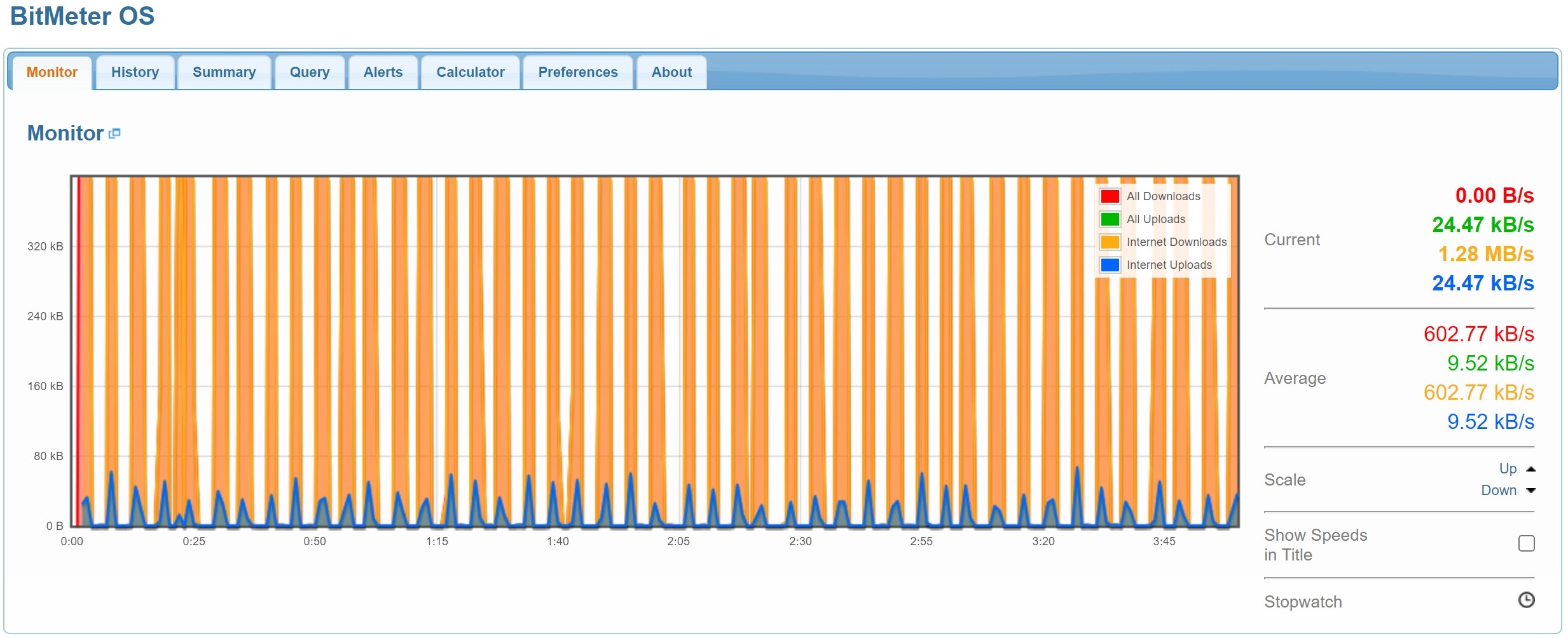
On the “History” tab, you can view the history of traffic consumption with a graph by minutes, by hours and by days with the ability to export to CSV file
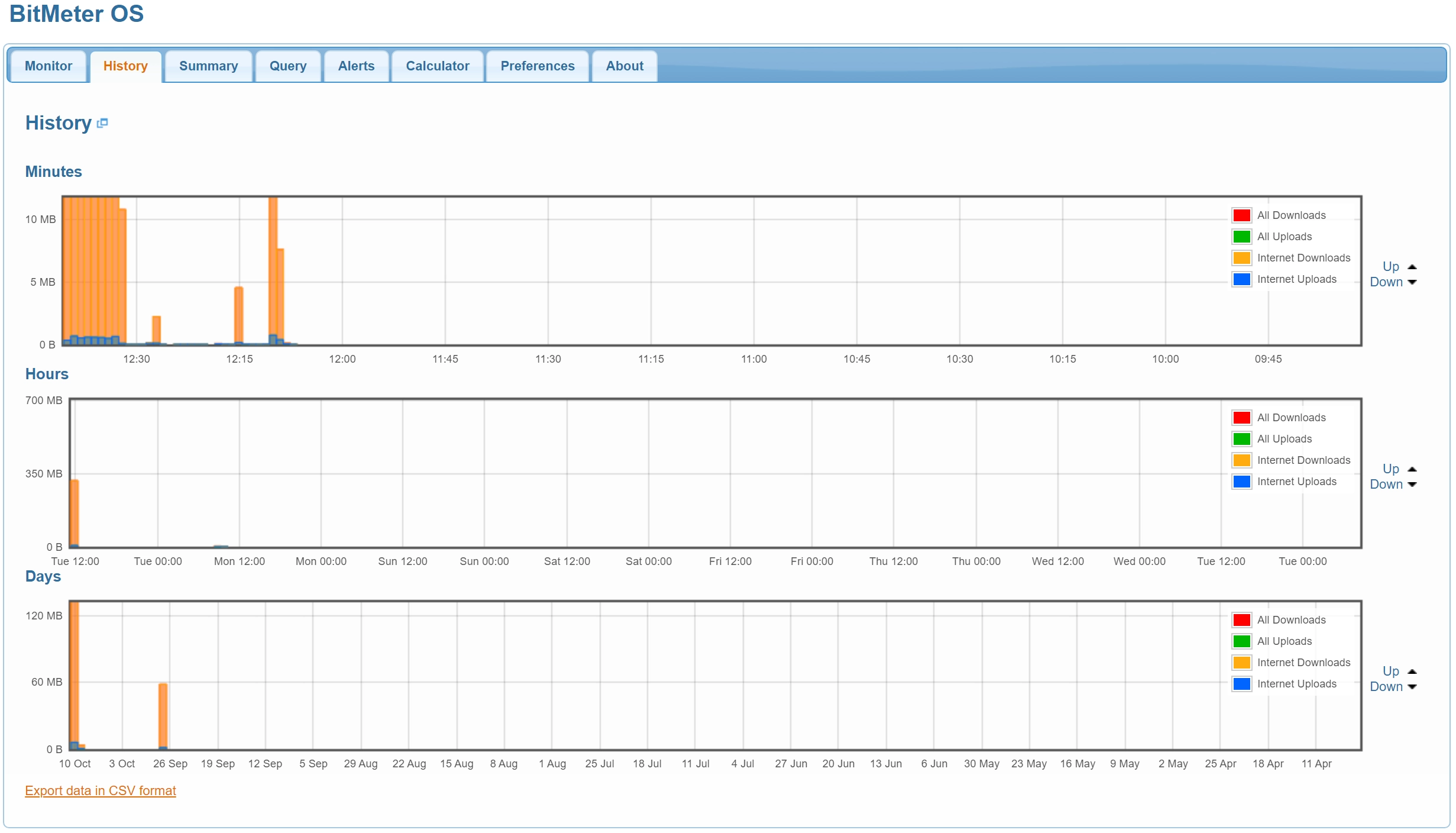
The “Summary” tab displays the volume of traffic consumed today, per month, per year and for the entire observation period
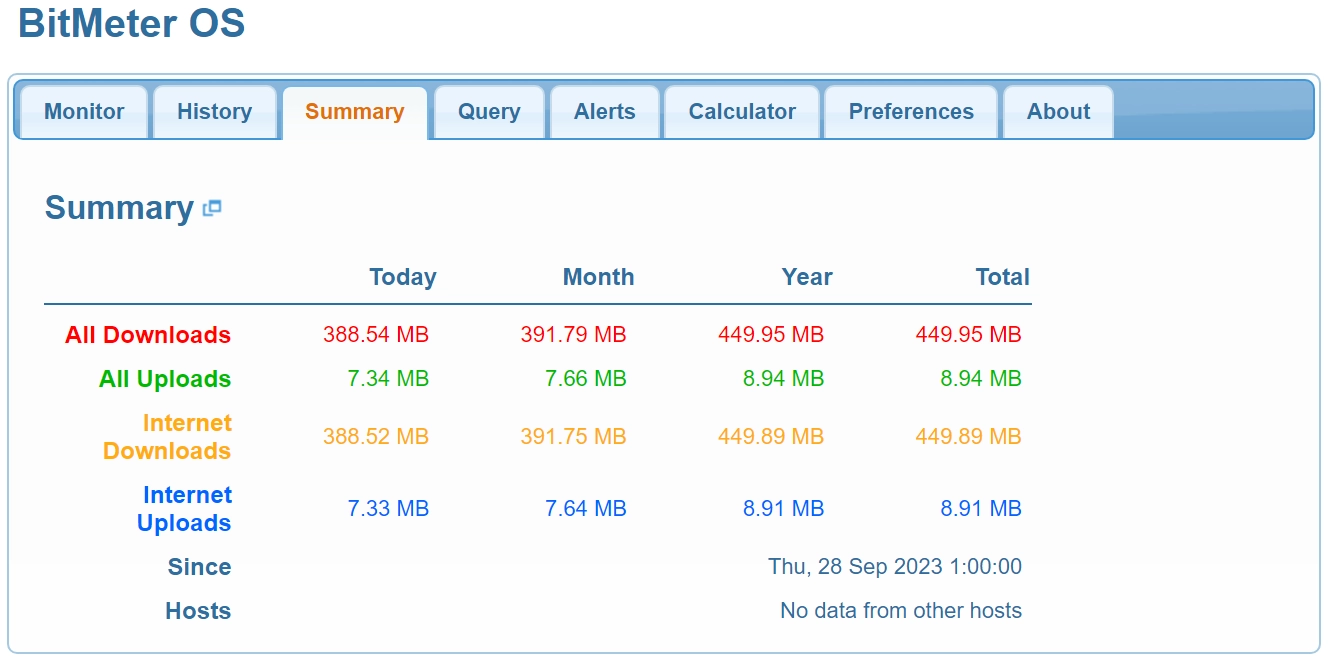
The “Query” tab allows you to access the database with a request for statistics for a certain period with grouping the output by hours, days, months, years
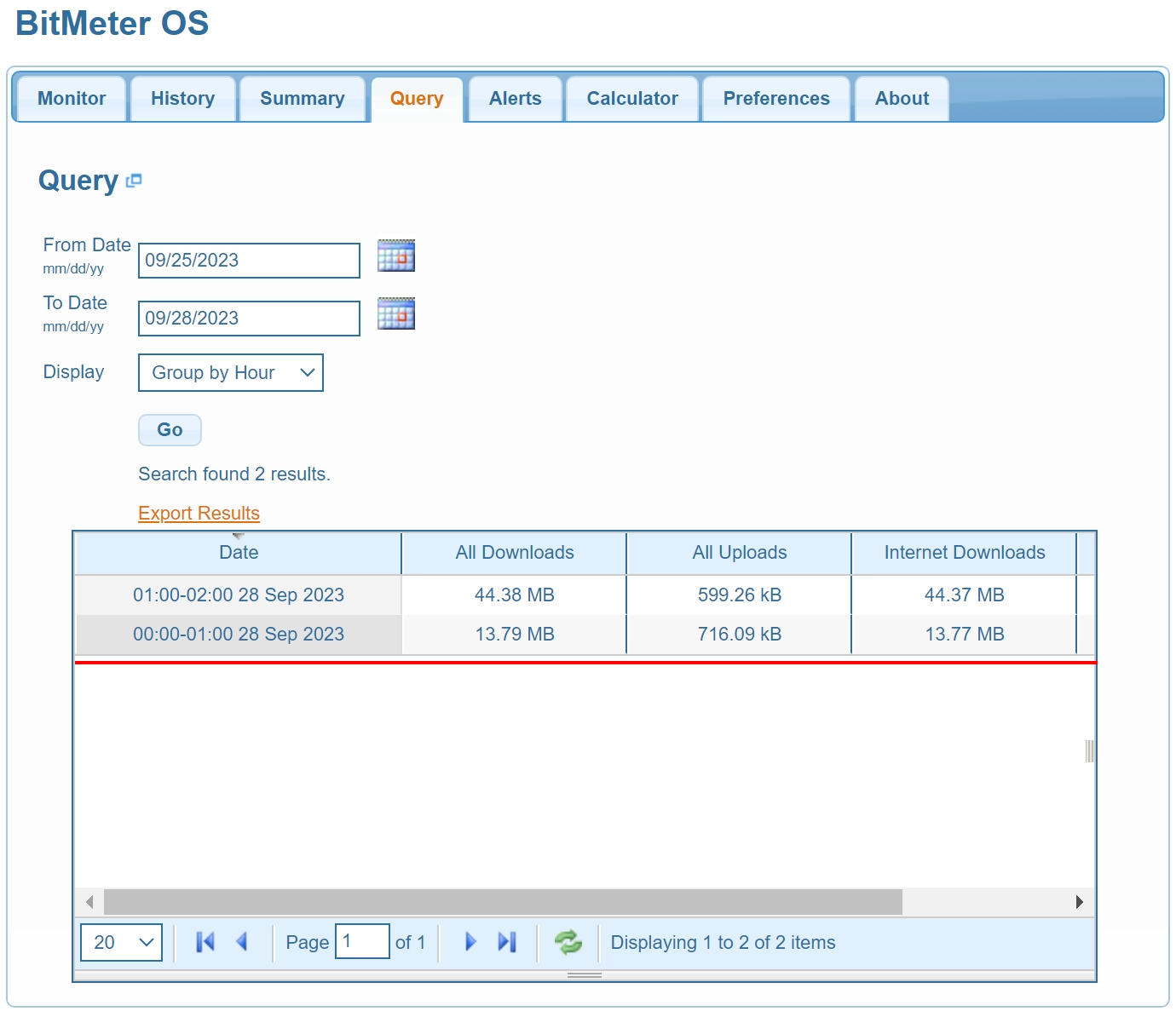
On the “Alerts” tab, it is possible to configure warnings when certain traffic limits are reached from several counting sources

On the “Calculator” tab, you can calculate the time to transfer a file at a given link speed, as well as the amount of traffic that can be transferred in a given period of time
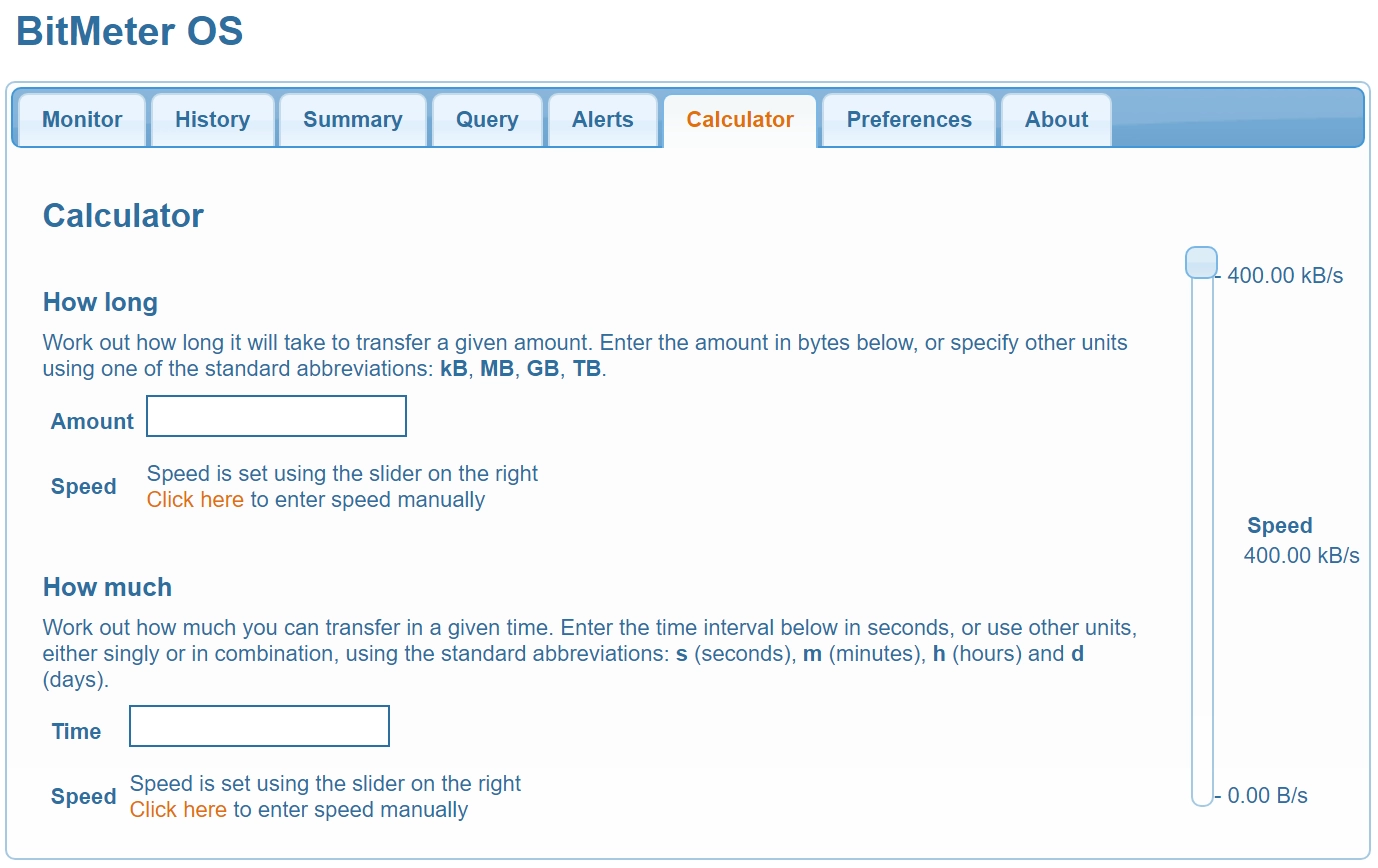
The “Preferences” tab allows you to configure some basic utility options.










































