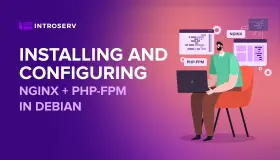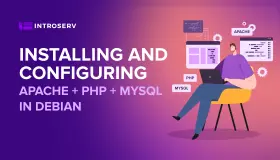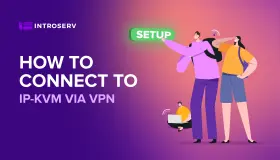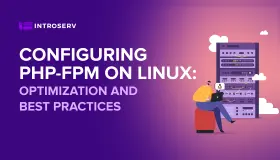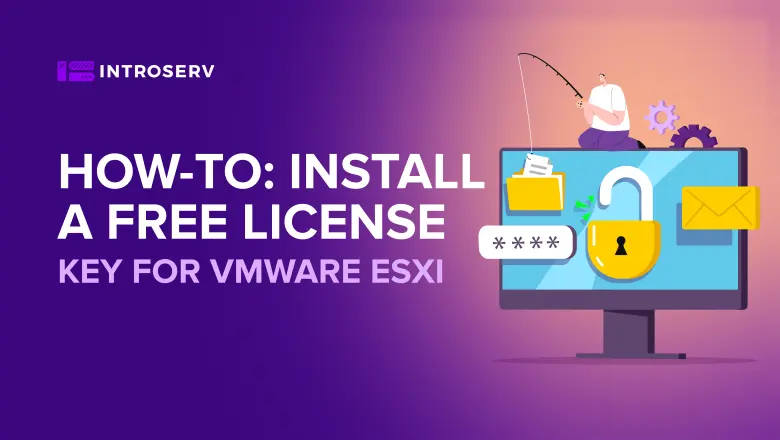
How-To: Install a Free License Key for VMware ESXi
One of the most popular questions that new VMware users tend to ask is "how to install a free VMware license on VMware ESXi". The VMware VSphere ESXi virtualization software is available for free at VMware.com. Servers with ESXi are provisioned in evaluation mode for 60 days with the paid tier of ESXi when ordered. VMs will be shut down if a license key is not installed by the end of the evaluation period, and will not be able to be restarted until a license has been purchased. This means that if you don't purchase the license after a 60-day trial period, it will expire in 60 days.
Free Version of VMware
Compared to other hypervisors, a free version of VMware is somewhat limited as compared to a paid one, as it lacks vMotion, high availability, fault tolerance, and so on. Users of the free version of VMware should also keep in mind that the hosts that manage a free VMware hypervisor cannot be configured through the central management server - the vCenter server. They can only be configured through the free vSphere client, which is linked on the download page along with links to other tools.
But, as I said, you will have a 60 day trial period during which you can play with all the features and try out your VMware.
Important Note: to try out the system you must have at least 2 hosts at your disposal.
How to Download and License the Free Version of ESXi 6.7?
Before you install VMware's ESXi 6,7, be sure to check their documentation and hardware compatibility guide. This is done to ensure that everything will work good. You can find everything you need on the official VMware.
Steps to take:
- Navigate to VMware and select Download Now. You might need to create a free account to continue. If you do not have an account, create it, it is free.
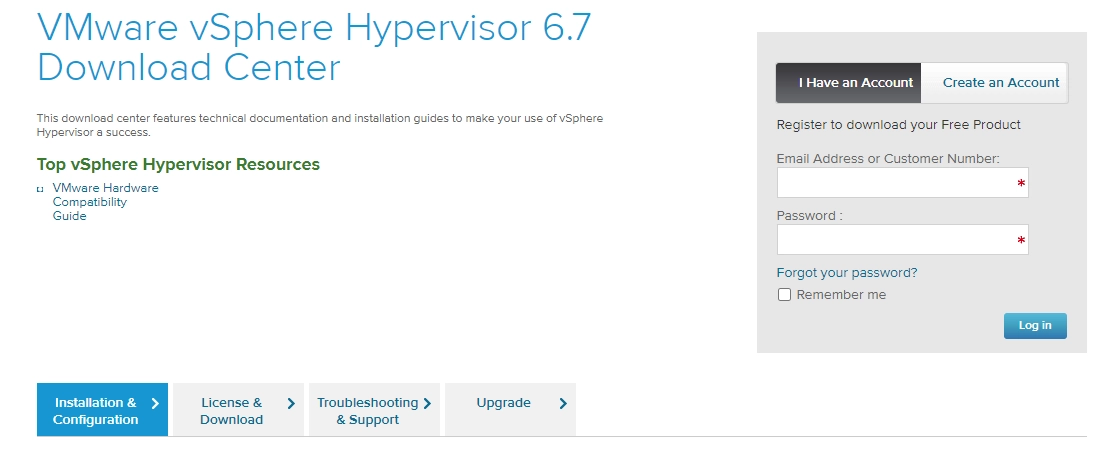
- Register for the download when prompted.
- After registration you will be redirected to the license and download page:
- Make a note of your license key (This is for the free version)
- Select Manually Download to begin the download process
Don't forget to fill in all the required fields - mark that you agree to the license terms and on the same page indicate how many hosts you have in your production environment. You can enter up to 999 hosts...

After you click on the confirmation button, check your inbox to activate your VMware account before you try to login. The account is called "My VMware".
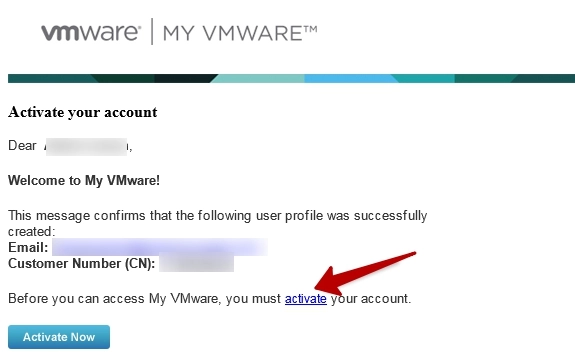
After activation of your VMware account you will be able to log into your newly created VMware account. When you enter, you will see a page where you can:
- Copy license key
- Download Free VMware Hypervisor
- Download the vSphere client for management
- Download VMware Tools for Linux Guest OS (ISO file)
2. Install the free hypervisor on your hardware and the vSphere client on your workstation. You can burn the ISO file to a CD or use a remote control system like iLo to directly mount the ISO image.
The vSphere client requires a Windows OS. You can use a laptop or a regular computer running Windows XP SP3, Vista, 7, Windows 8.x. Please note that the vSphere client has been discontinued since version 6.5. To register a license through the web interface for VMware 6.5 and higher, see 3b (just below).
3a. We register the license through the client
Connect to the ESXi host > Configuration tab > Licensed features
Note: in ESXi 5.x this is the same as in ESXi 6.0 or 6.5.
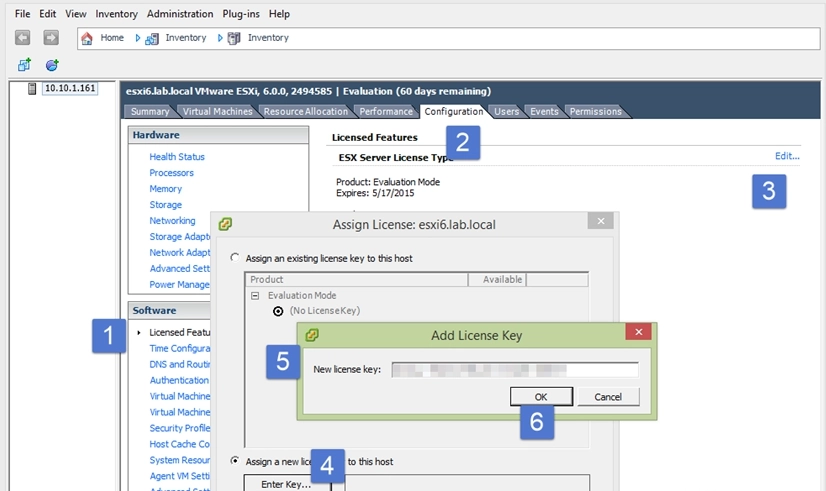
3b. Registering a license through the web interface
Go to Manage-Licensing-Assignlicense
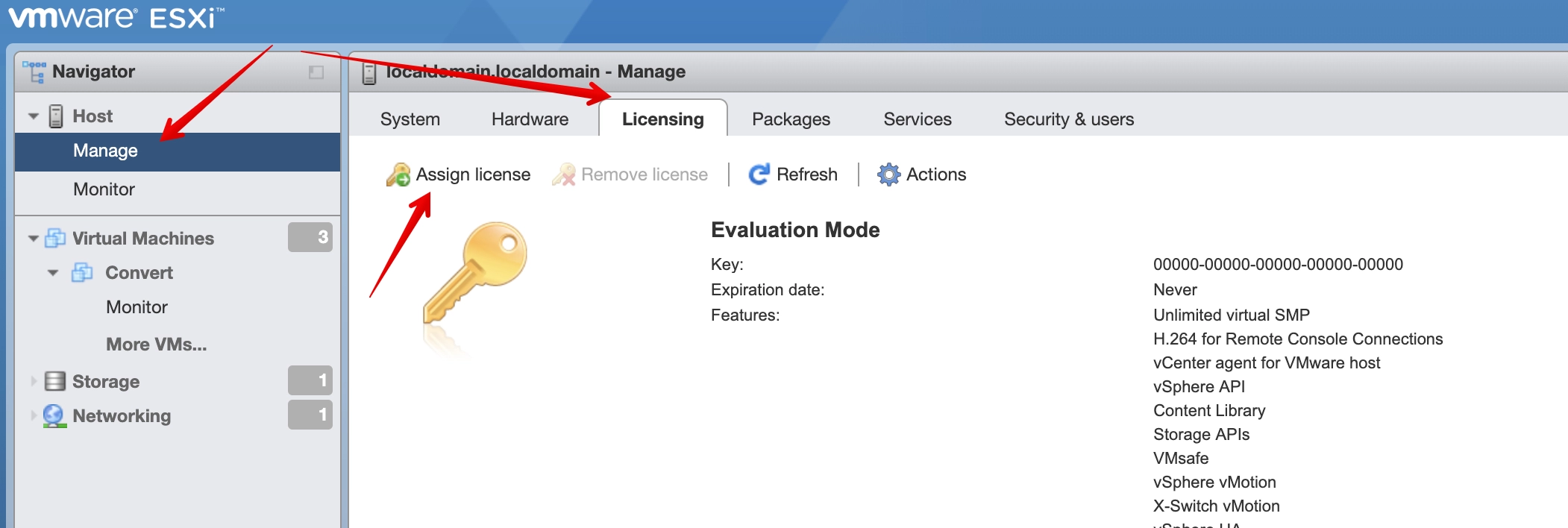
Enter the key and clickCheck license
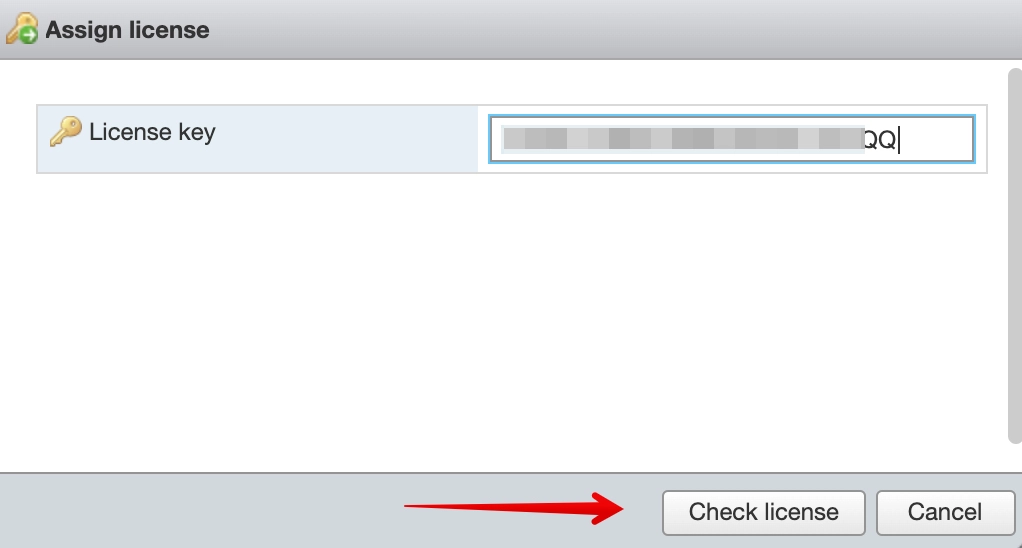
After successful verification, clickAssign license
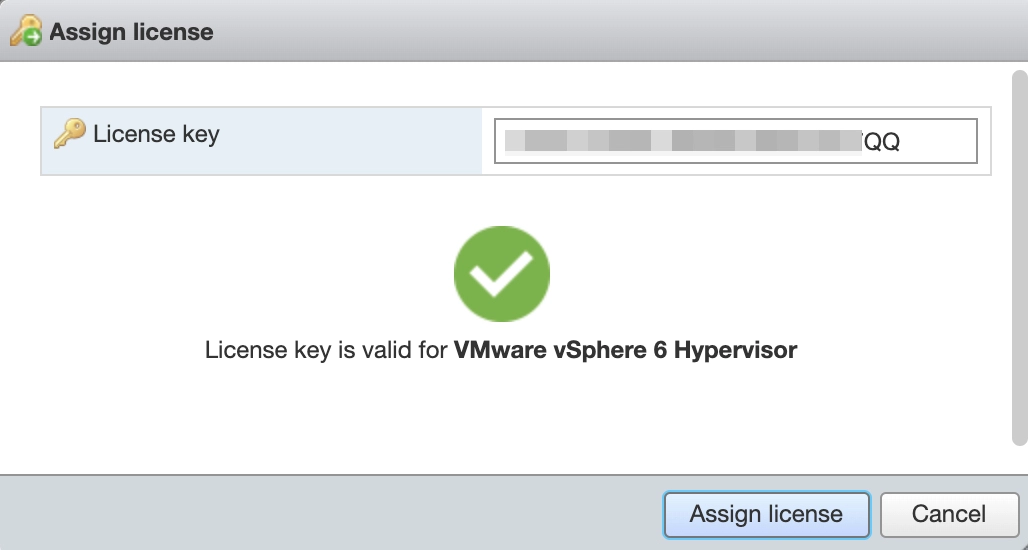
That's all.
You should now see the current license options like these:
- CPU: unlimited
- Number of CPU cores: unlimited
There used to be a limit on physical RAM, but now it's been removed... unlimited RAM.
The Enterprise Plus version of ESXi will be downloaded as a free trial when you install it. It will revert to the free version after the trial period expires. A number of features will cease to work, including VADP storage and backup APIs, as well as the ability to manage the host from the vCenter server. At this point, ESXi will run in free mode on the ESXi host. Do not forget to make sure your license key is correctly assigned.