VPN connection for DC3 servers —how it works
- Download the installation file OpenVPN from the link and install OVPN (there are no extra issues during installation).
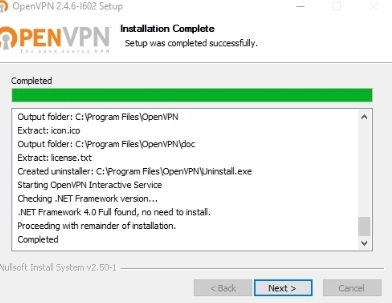
- Then go to the C:\Program Files\OpenVPN\bin folder and cancel checkbox "run file as administrator" which you can find in file properties
openvpn.exe on the Compatibility tab
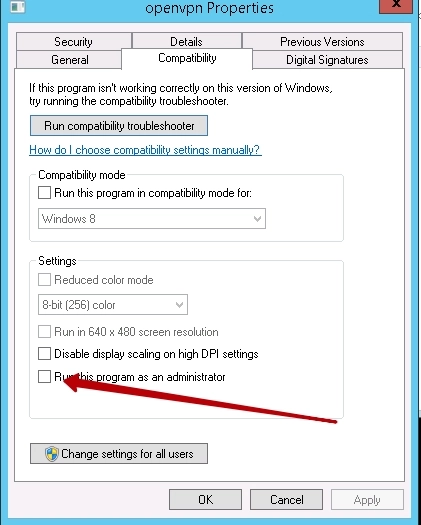
- After installation - download the configuration file from the panel. To do this, go to the "Orders section - column Action - Order management", click on the question and
download the file for connecting to the VPN
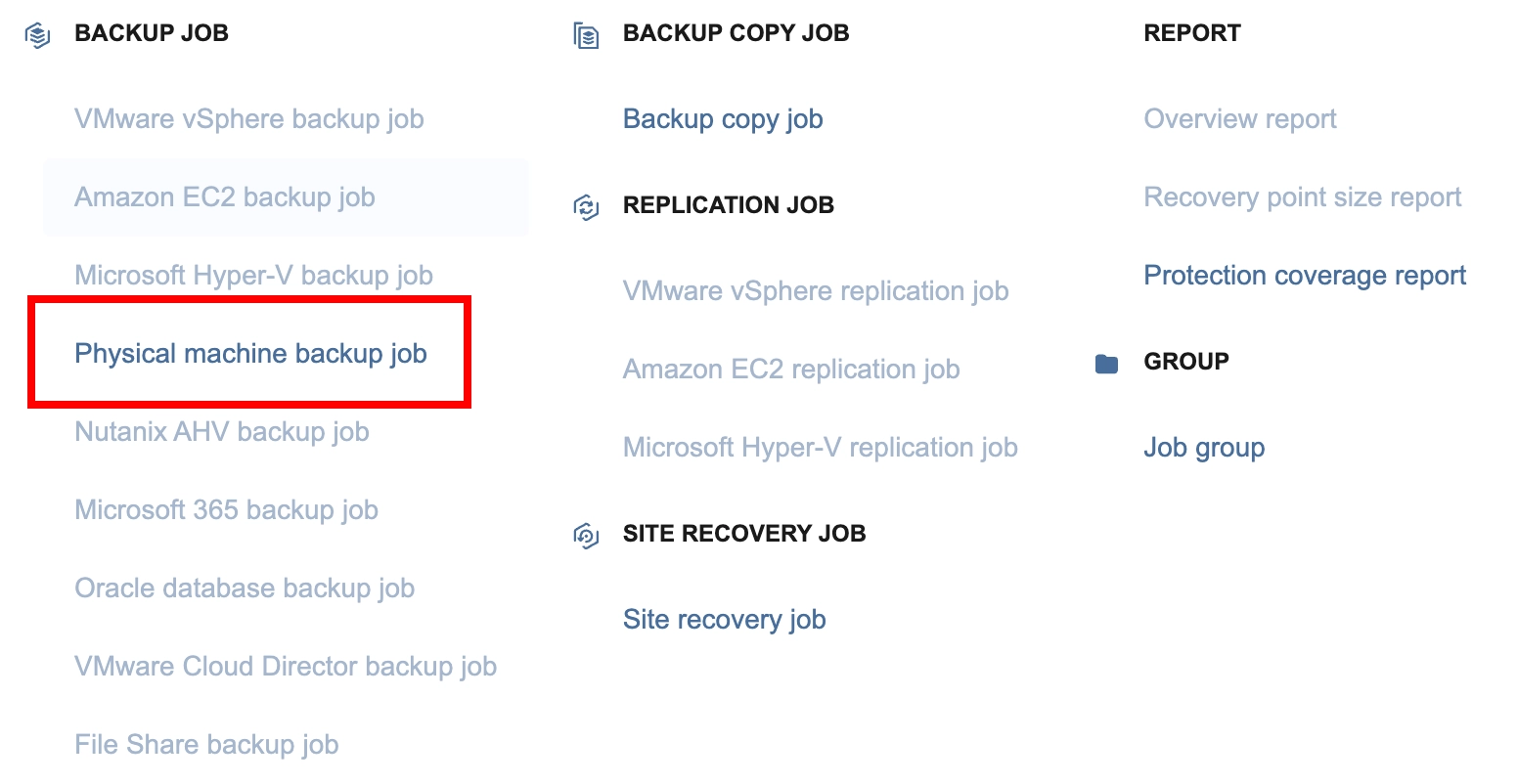
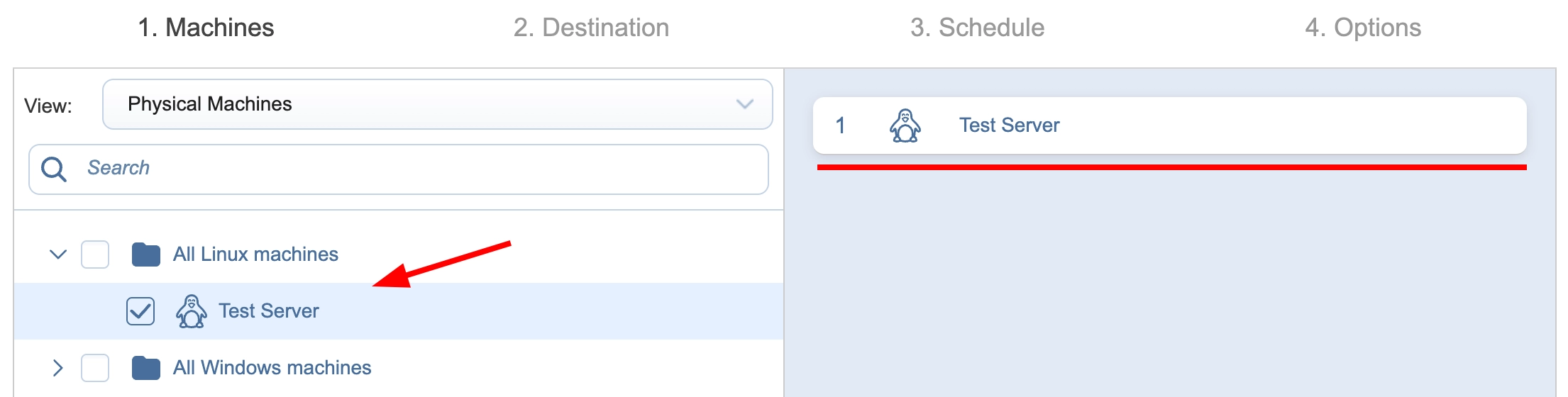
- Right-click on the file and select “Start OpenVPN with this config file”, after which a command line window will appear
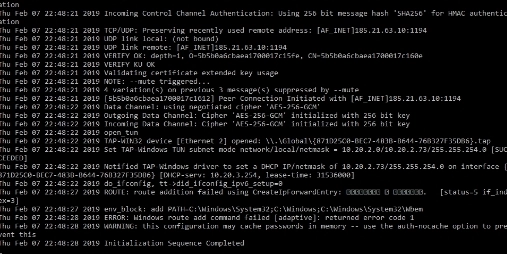
- After the window will disappear, a message will appear at the bottom right that the connection is established, and the KVM IP address will become available (as described in the penultimate paragraph)
- For convenience, you can move the configuration file to the C:/Program Files/OpenVPN/Config directory
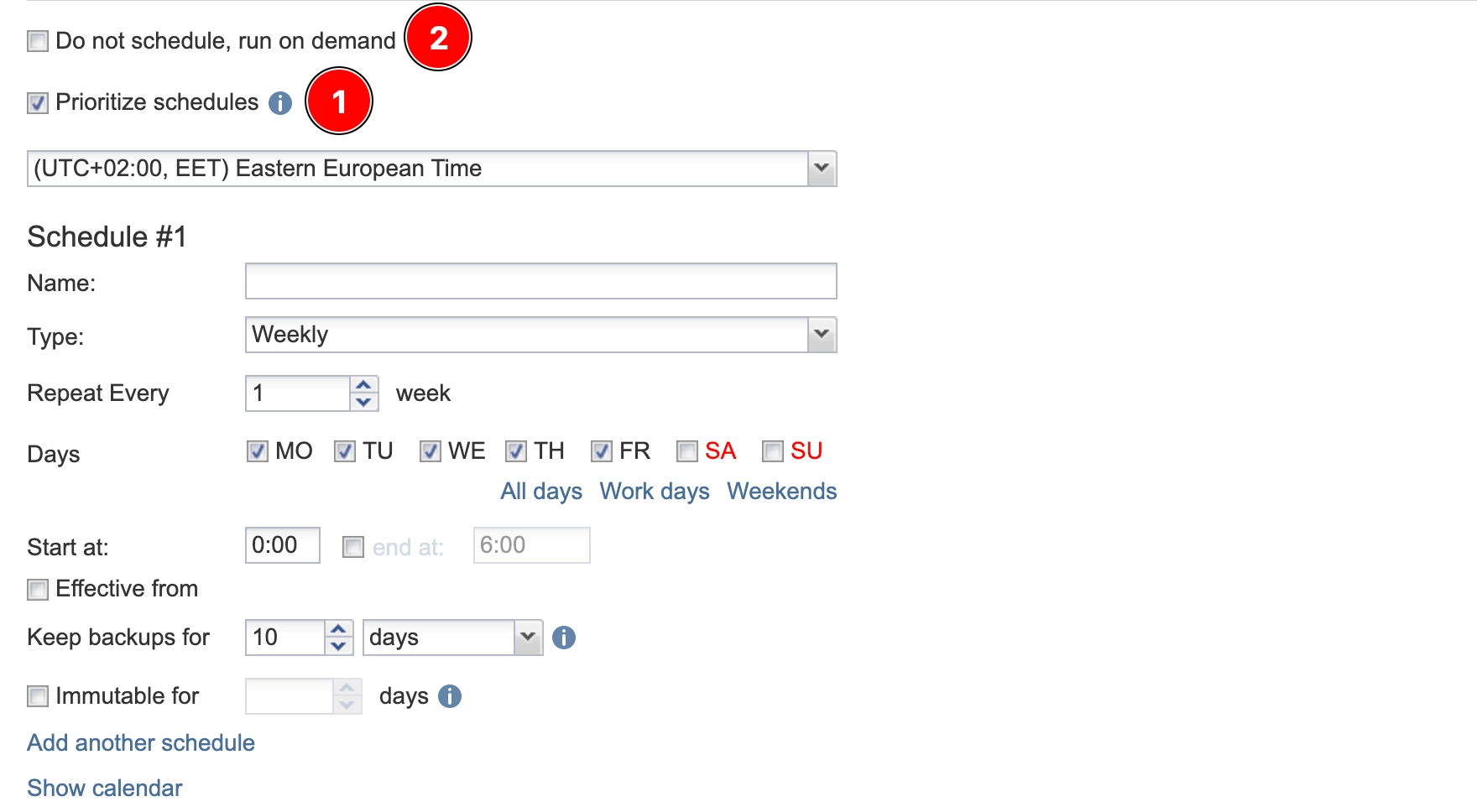
After that, right-click on the OpenVPN icon in the tray, select the desired config and click "Connect"
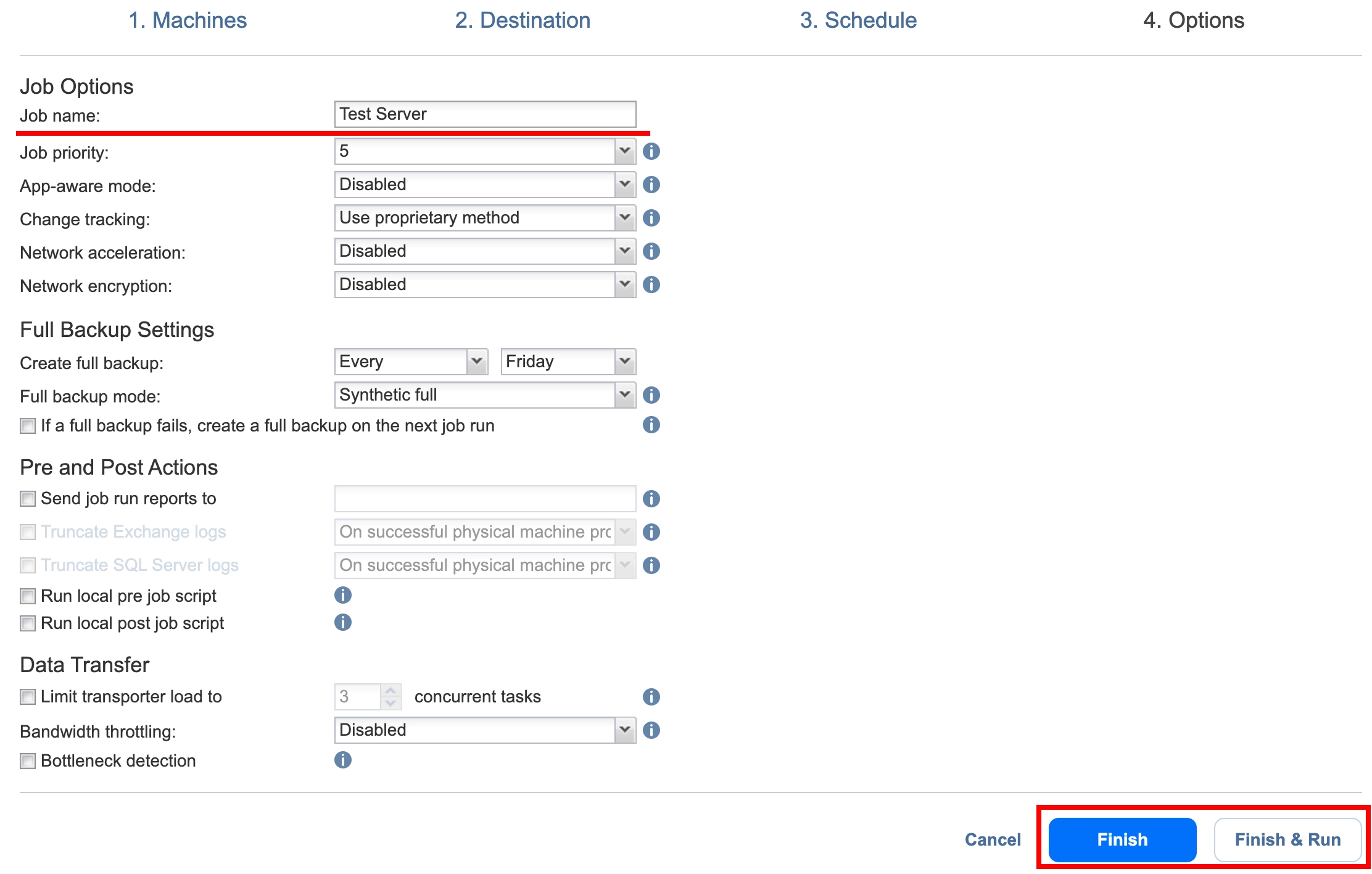
- After the connection is established, the icon will be displayed in green
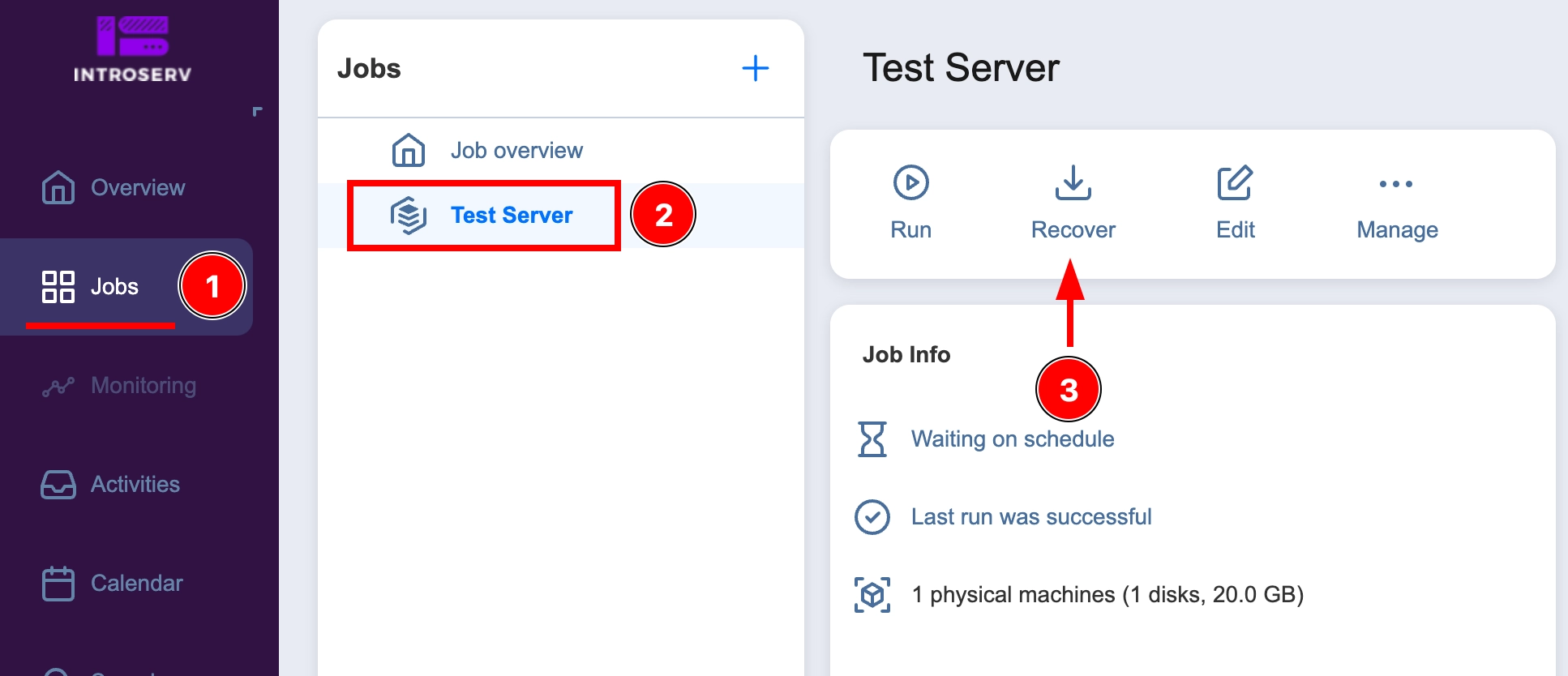
- After that, enter the IP address of the KVM server in the browser and log in on the page that appears











































