How to change IP-KVM password Supermicro
Upon entering the console, go to the "Configuration" - "Users" tab
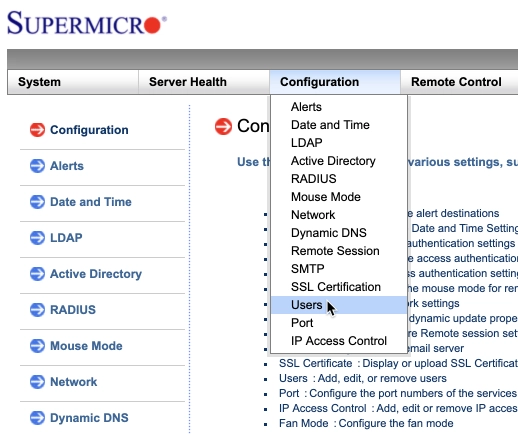
2. On the tab that appears, we see user IDs and their logins. Select the desired ID/ login and click "Modify user"
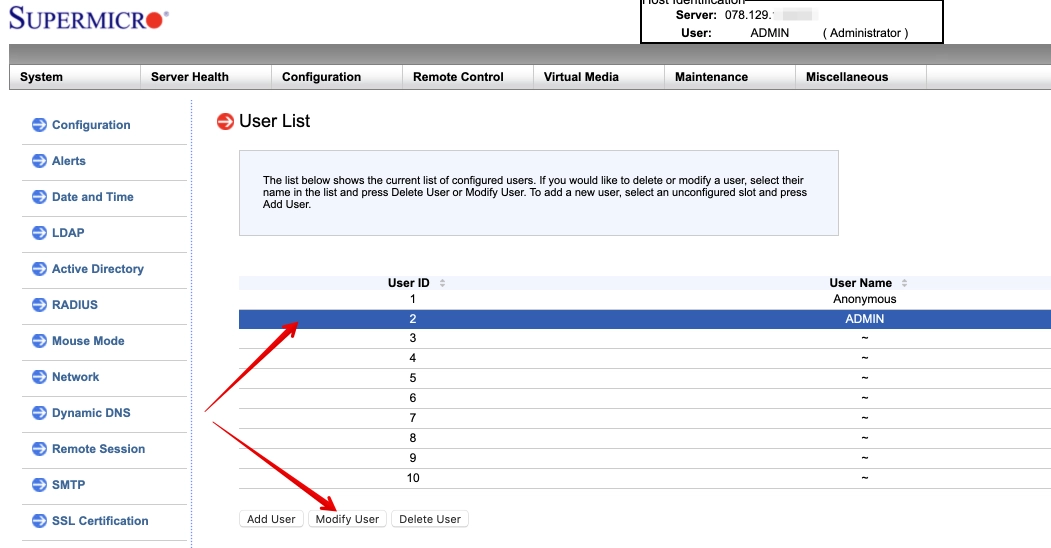
3. In the tab that opens, specify and confirm the new password, then click "Modify"
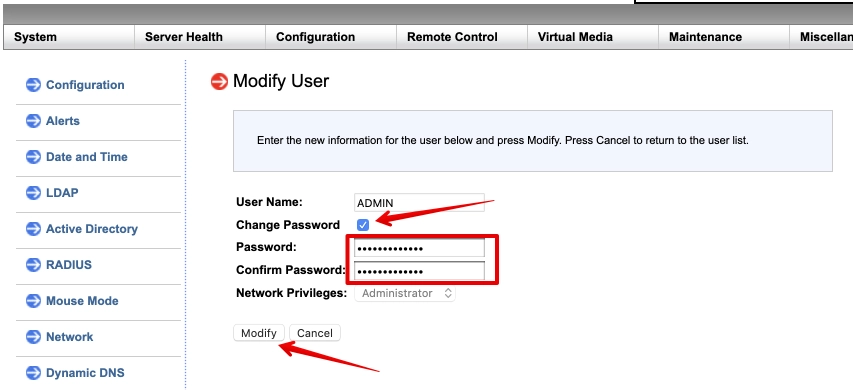
In the case of password loss - you can request to reset your password using ssh connection and ipmitool utility.
To do this, connect to the server via ssh and enter the command
ipmitool user list 1
Command output will show a table similar to the one in the screenshot in item 2; user ID and user logins will be also indicated. Next, for the ID we need, enter the following command
ipmitool user set password 2 // 2 selected as user ID ADMIN from screenshot
Then we enter and confirm the password.










































