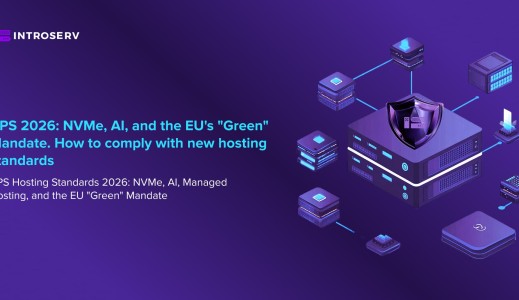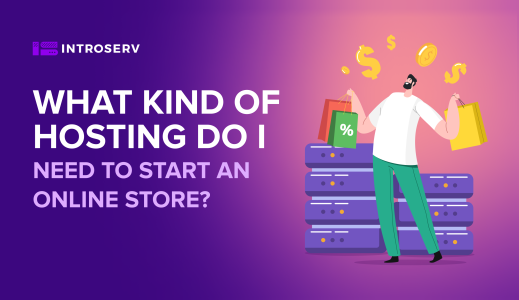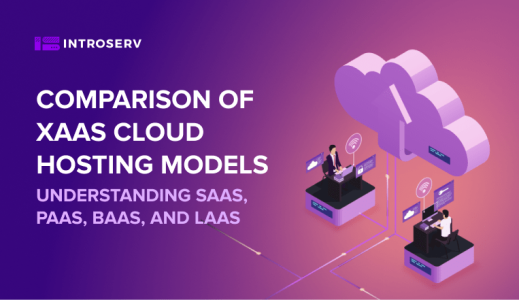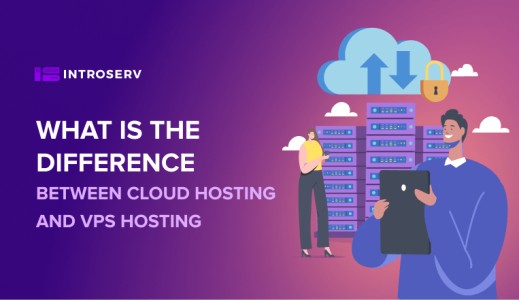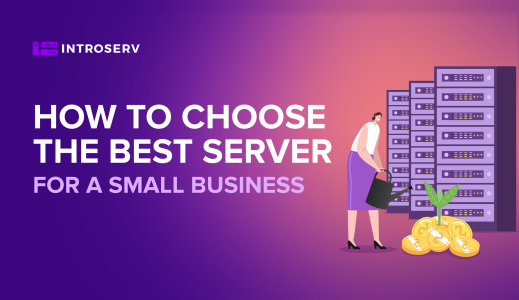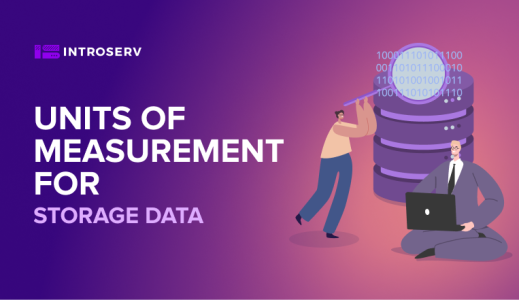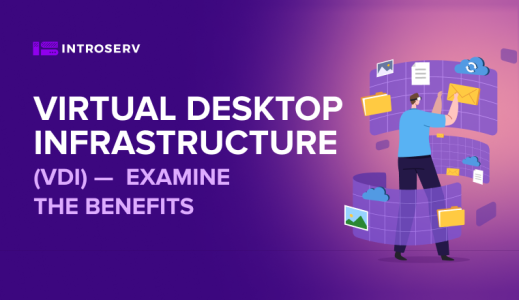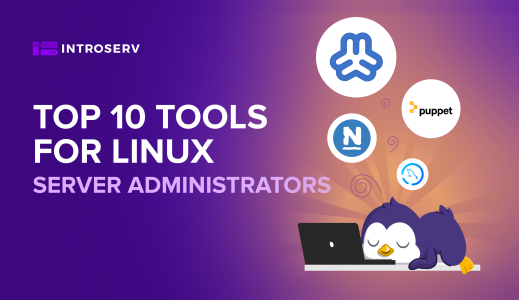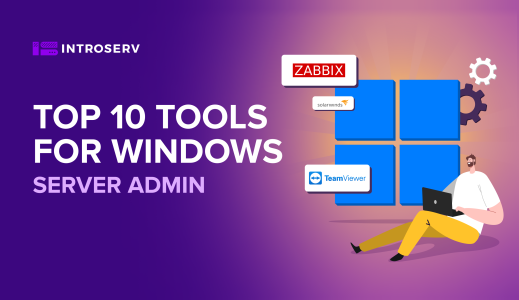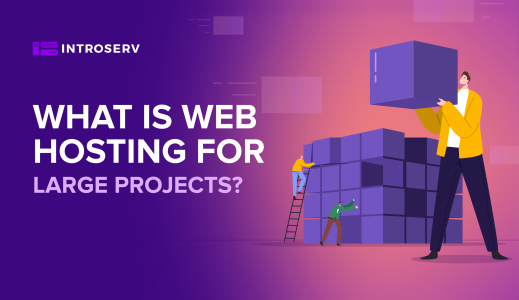In this article, we'll cover everything that you should know when it comes to finding your internet address. This includes how it works, what sort of information it reveals about your digital unit and network, and the ways in which you can check it on different devices and operating systems.
What is an IP address?
The Internet Protocol, or IP, is a unique identification number assigned to every machine that connects to the internet. It is used to allow communication and data sharing over the internet.
When you want to access a website, your device sends a request to the website's server using its IP. The server then responds with the requested information, which your digital tool uses to display the website.
There are two types of internet ID: IPv4 and IPv6. IPv4 is the older version and consists of four sets of numbers separated by periods (e.g., 192.168.0.1). IPv6 is the newer version and uses a longer address format, consisting of eight sets of numbers and letters (e.g., 2002:0db8:95a3:0000:0000:8a2e:0370:7352).
What does an IP tell you?
IP plays a critical role in identifying machines on a network. They enable communication between connected entities, allowing a computer to request data from a website's server and receive it back. But this network marker offers more than just basic identification information.
One fascinating aspect of IP labels is the ability to determine a device's general geographic location. This process, known as geolocation, estimates the country, region, and even city based on its web address.
Geolocation can have several practical uses, such as providing location-specific content or delivering targeted advertising. But it can also be an essential tool for law enforcement to track down cyber criminals who use the Internet to commit crimes.
Types of Internet Protocols
Internet protocols are an essential aspect of networking, and there are different types of web identifiers that serve various purposes.
- Static IPs are unchanging numerical labels that are manually assigned by an ISP or network administrator. They are commonly used by servers that require a persistent online presence for web hosting, email services, and networking services.
- Dynamic IP keys are automatically assigned by the ISP each time a device connects to the internet. These addresses are temporary and change periodically, commonly used by computers and smartphones.
- Elastic IP numbers are like static host markers, but they are more flexible, dynamic protocol numbers that can be moved easily between gadgets or accounts. They are commonly used in cloud computing environments.
IP can also be categorized as public or private:
- A public IP label is assigned by an ISP and is visible to all network tools on the internet. It identifies a device's location and enables communication with other machines on the web.
- A private IP is used within a local network, and it is not visible outside. Routers or network administrators assign private internet protocols to connect machines within a network.
What devices have IP addresses?
The short answer is that almost all of the electronic appliances that are connected to the internet or a network have an internet ID. This includes various gadgets such as laptops, smartphones, gaming consoles, smart TVs, and even smart appliances like refrigerators and thermostats.
Certain devices may have multiple protocols, depending on their connectivity options. For instance, a laptop could have both a wired and wireless network adapter, each with its own unique IP address. Some gadgets may have both a private (local) IP signature and a public internet tag, depending on how they're connected to the internet or network.
Despite the ubiquity of IP, there are some exceptions. Some older or low-connectivity tools, such as a smartwatch that only connects via Bluetooth, may not have a protocol. In addition, some gadgets such as printers may not need to be directly accessible via IP, as they only need to be accessed on the same local network.
How to Find Your IP Address
Find your IP address on a Windows
Are you having trouble locating your internet identifier? Fear not, for there are a plethora of ways to uncover this elusive number. If you are operating a Windows computer, you have two distinct methods to choose from.
Method 1: Command Prompt
1. Open the Command Prompt by pressing the Windows key + R and typing “cmd” in the Run box.
2. In the Command Prompt window, type “ipconfig” and press Enter.
3. IP can be found by looking for the "IPv4 Address" label.
Method 2: Settings
1. Click on the Start menu and select “Settings.”
2. Click on “Network & internet.”
3. Click on “Wi-Fi” or “Ethernet,” depending on how you’re connected to the internet.
4. Your internet protocol will be displayed in the “IPv4 address.”
Find your IP address on a Mac
If you happen to be using a Mac, finding your IP is equally simple.
Method 1: System Preferences
1. Click on the Apple icon in the top left corner of your screen.
2. Select “System Preferences.”
3. Click on “Network.”
4. Your network identifier will be listed under “Status.”
Method 2: Terminal
1. Open Terminal by going to Applications > Utilities > Terminal.
2. In the Terminal window, type “ifconfig” and press Enter.
3. You’ll see your IP under “inet.”
Find your IP address on an iPhone or iPad
Finding your IP on an iPhone or iPad is also straightforward.
1. Open the Settings app.
2. Tap on “Wi-Fi” or “Cellular,” depending on how you’re connected to the internet.
3. Tap on the network you’re connected to.
4. Your internet ID will be listed under “IP Address.”
Find your IP address on the Android
If you’re using an Android, the steps to find your web tag is similar to those on an iPhone or iPad.
1. Open the Settings app.
2. Tap on “Wi-Fi” or “Network & Internet,” depending on your device.
3. Tap on the network you’re connected to.
4. Your web protocol number can be found listed as the “IP address.”
Find Your Public IP Address
While we've mostly talked about finding your private internet number, don't forget that there's also a public host identifier that's used to communicate outside of your network. To find your public host ID, just type "what is my IP" into a search engine, and your public IP will be displayed in the search results.
So go ahead and take a bursty approach to locate your IP address — it's easier than you might think!
How do I protect my IP address?
Here are some practical steps you can take to safeguard your internet protocol and keep your online activities private.
- One of the best ways to protect your IP is by using a virtual private network. A VPN encrypts your internet traffic and masks your identification number, making it much harder for anyone to track your online activities.
- Using a proxy server is another option, which acts as a middleman between your gadget and the internet, allowing you to access websites and services without revealing your true host ID.
- Disabling geolocation in your browser or device settings is another effective way to prevent websites and services from tracking your approximate location based on your location tag.
- Keeping your operating system and software up to date is also crucial to prevent security vulnerabilities that could be exploited by hackers to reveal your IP marker.
- Be cautious when using public Wi-Fi networks, which are often insecure and can make it easy for hackers to intercept your internet traffic and steal your information. Consider avoiding public Wi-Fi for sensitive activities, or use a VPN to encrypt your traffic.
To sum up, we trust that this article has provided you with the knowledge and tools needed to unveil the elusive IP address. With this information, you can now confidently navigate your network settings and ensure your online security. Stay vigilant and relish your online exploits!