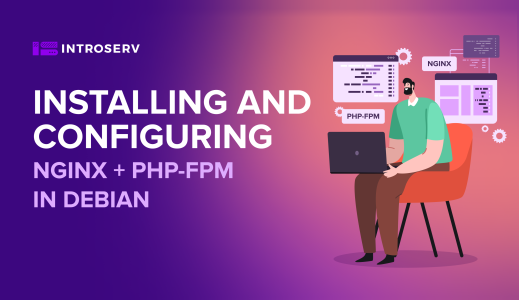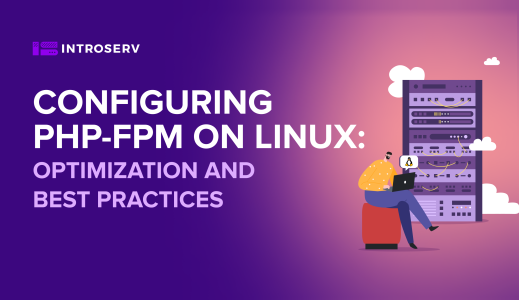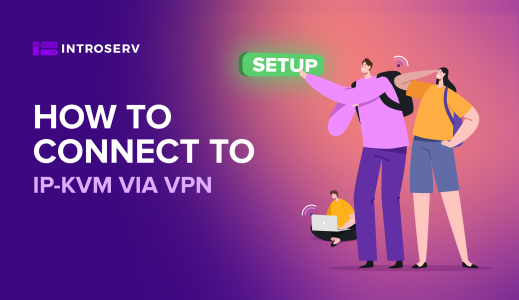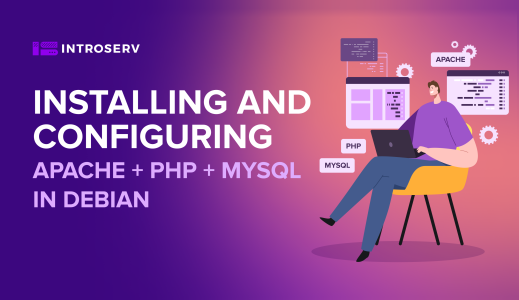To access the remote management console for IP-KVM servers (iDRAC, iLO, iRMC) located in the data center in the Netherlands, you need to download the file introserv_nl.ovpn in your personal account. If you have several servers, there is no need to upload several files. It is enough to download it once.
Installing and running the OpenVPN client on Windows
1. Download and install the OpenVPN client from https://openvpn.net/community-... (for example, WINDOWS INSTALLER (NSIS))
2. Go to the folder C:\Program files\Openvpn\bin\, right-click on the openvpn.exe file and click on Properties. On the Compatibility tab, check the box “Run this program as an administrator”.
3. After installing the OpenVPN client, you can connect to the VPN by right-clicking on the downloaded introserv_nl.ovpn file and then clicking on “Start OpenVPN on this config file”.
After using it, you can close the client window.
Installing and running the OpenVPN client on MacO
- Download and install the OpenVPN client from https://www.sparklabs.com/visc... / or https://tunnelblick.net/downlo...
- Import the downloaded file introserv_nl.ovpn.